Outlook Configuration
Refer to CalMail changes for other email client configurations.
The settings below are for Microsoft Outlook. The images below are from Outlook 2010, so the settings menus may look differently, but the setup will be the similar for other versions of Outlook.
Settings
Incoming IMAP Server
- User Name: username@econ.berkeley.edu
- Server Name: calmail.berkeley.edu
- Encryption: TLS
- Port: 143
Outgoing SMTP Server
- User Name: username@econ.berkeley.edu
- Server Name: calmail.berkeley.edu
- Encryption: TLS
- Port: 587
The images below provide a walk-through to set up your econ.berkeley.edu CalMail account using IMAP. Note that when ever you see username@econ.berkeley.edu, replace username with your @econ.berkeley.edu email address.
- Select File from the top menu, then select Add Account.
- Select Manuall configure server settings or additional server types, and then click Next.
- Select Internet E-mail, and click Next.
- Insert your full name in the Your Name field, and insert your E-mail Address, username@econ.berkeley.edu where you substitute your email name for username. For both Incoming mail server and Outgoing mail server (SMTP) insert calmail.berkeley.edu. For User Name enter your email address, such as username@econ.berkeley.edu, and like before replace username with your econ email name. Then insert your Password. Once the fields have been filled, click More Settings....
- Select the Outgoing Server tab, and checkmark the "My outgoing server (SMTP) requires authentication box.
- Then select the Advanced tab. Change the field User the following type of encrypted conection for both Incoming server (IMAP) and Outgoing server (SMTP) to TLS. Then check and change, if necessary, the port for Incoming server (IMAP) to 143, and the port for Outgoing server (SMTP) to 587. Then Click OK.
- Click Next.
- Your settings will be verified, and when this completes click Finish.
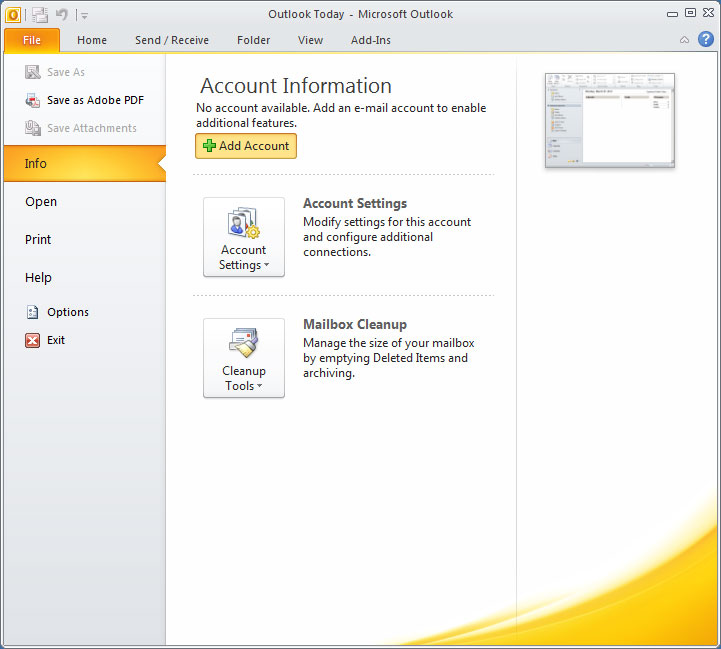
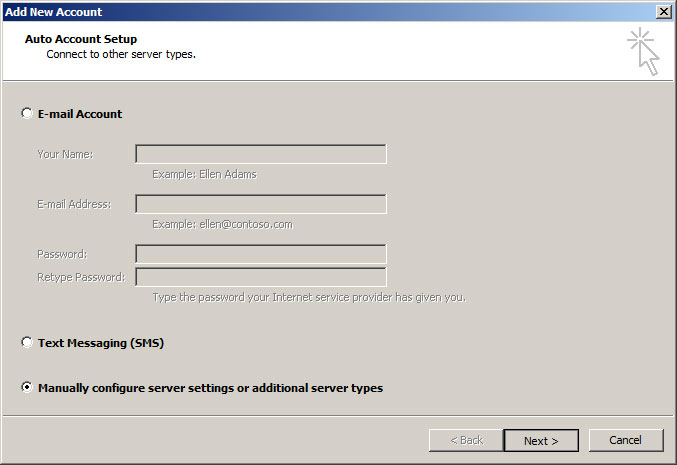
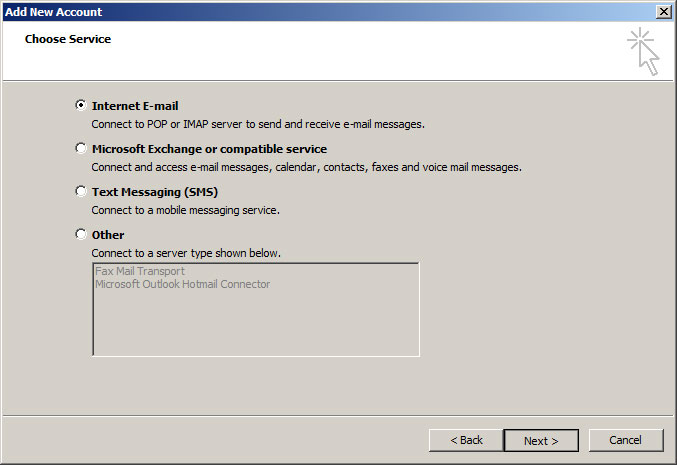
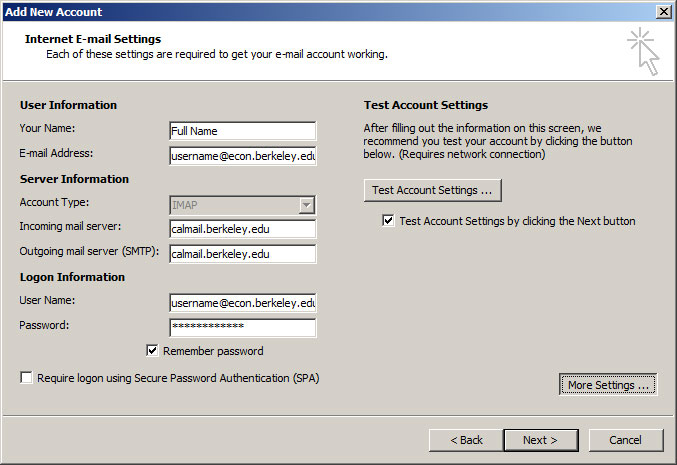
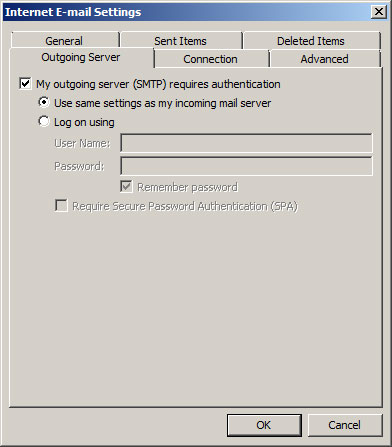
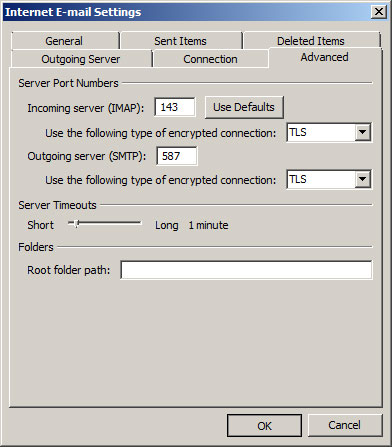
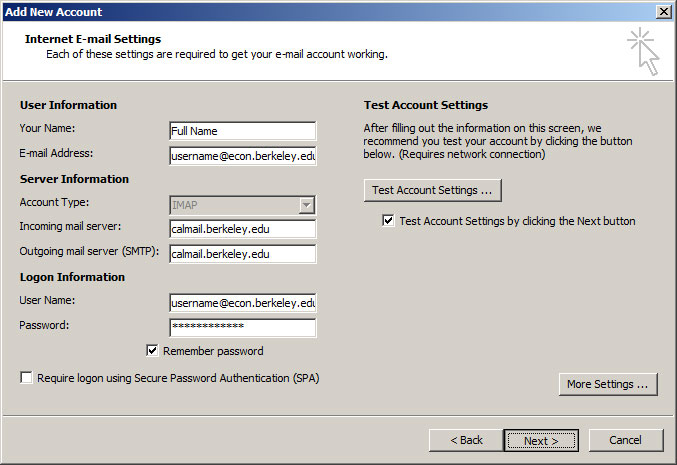
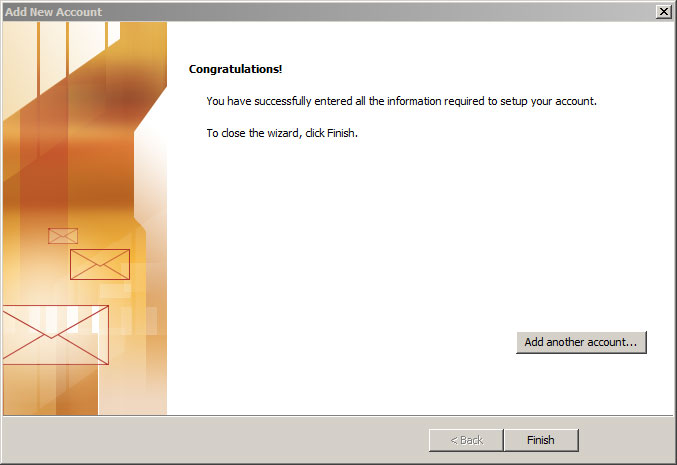
If you have any questions regarding the transition, please refer to the CalMail FAQ.
If you are having difficulty setting up Outlook, please contact econ@lscr.berkeley.edu.